How to set up two-way syncing between SoulAdvisor and Google Calendar
Two-way syncing is constantly running in the background so that when a booking is added to one of your calendars (for example, Google/Gmail), it updates and blocks off the time in your other calendars (for example, your SoulAdvisor calendar).
You can follow the below steps to set up two-way syncing:
1. Login to your SoulAdvisor Calendar
2. Click on the "Calendars" menu on the right side > "Connect to calendar"
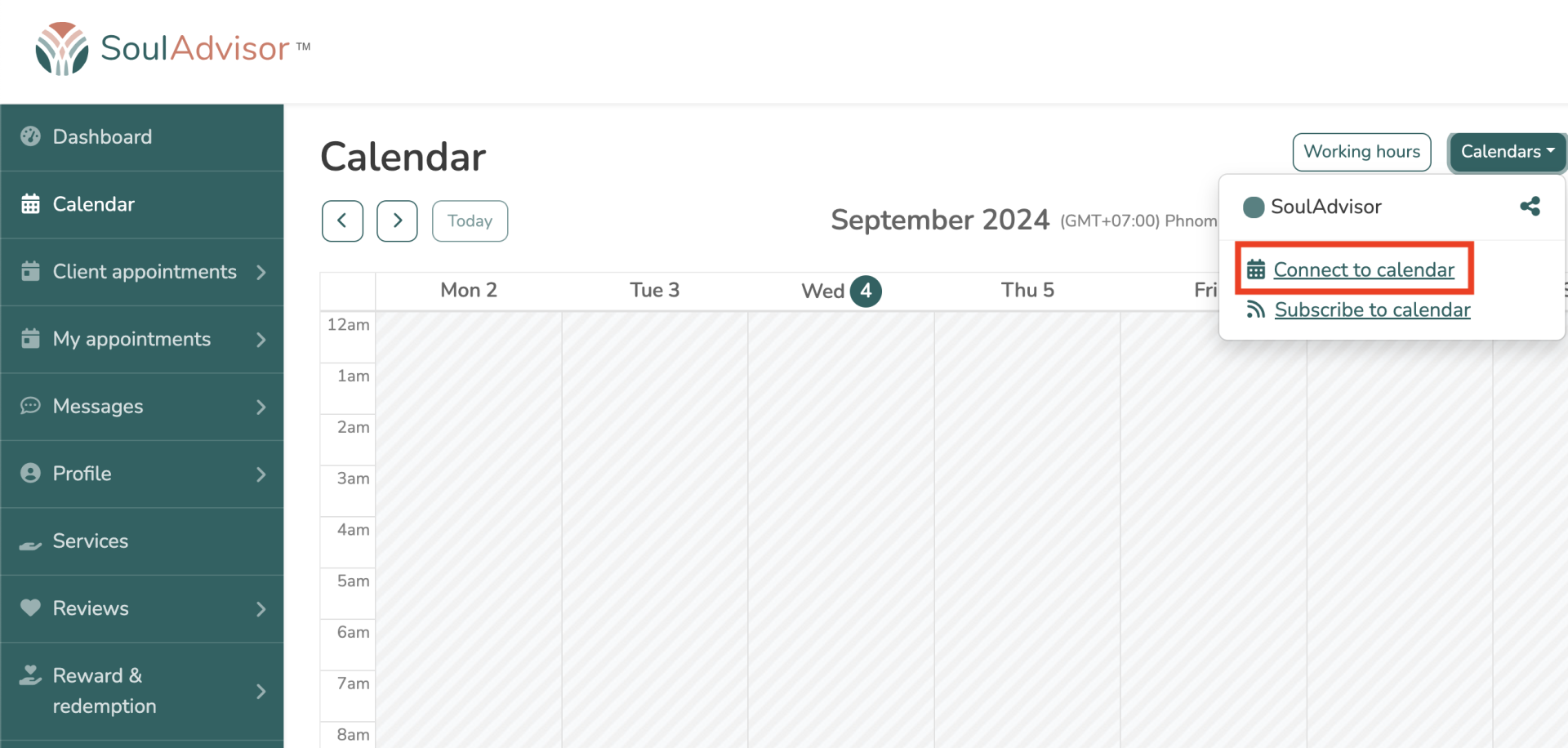
3. Click on "Sign in with Google".
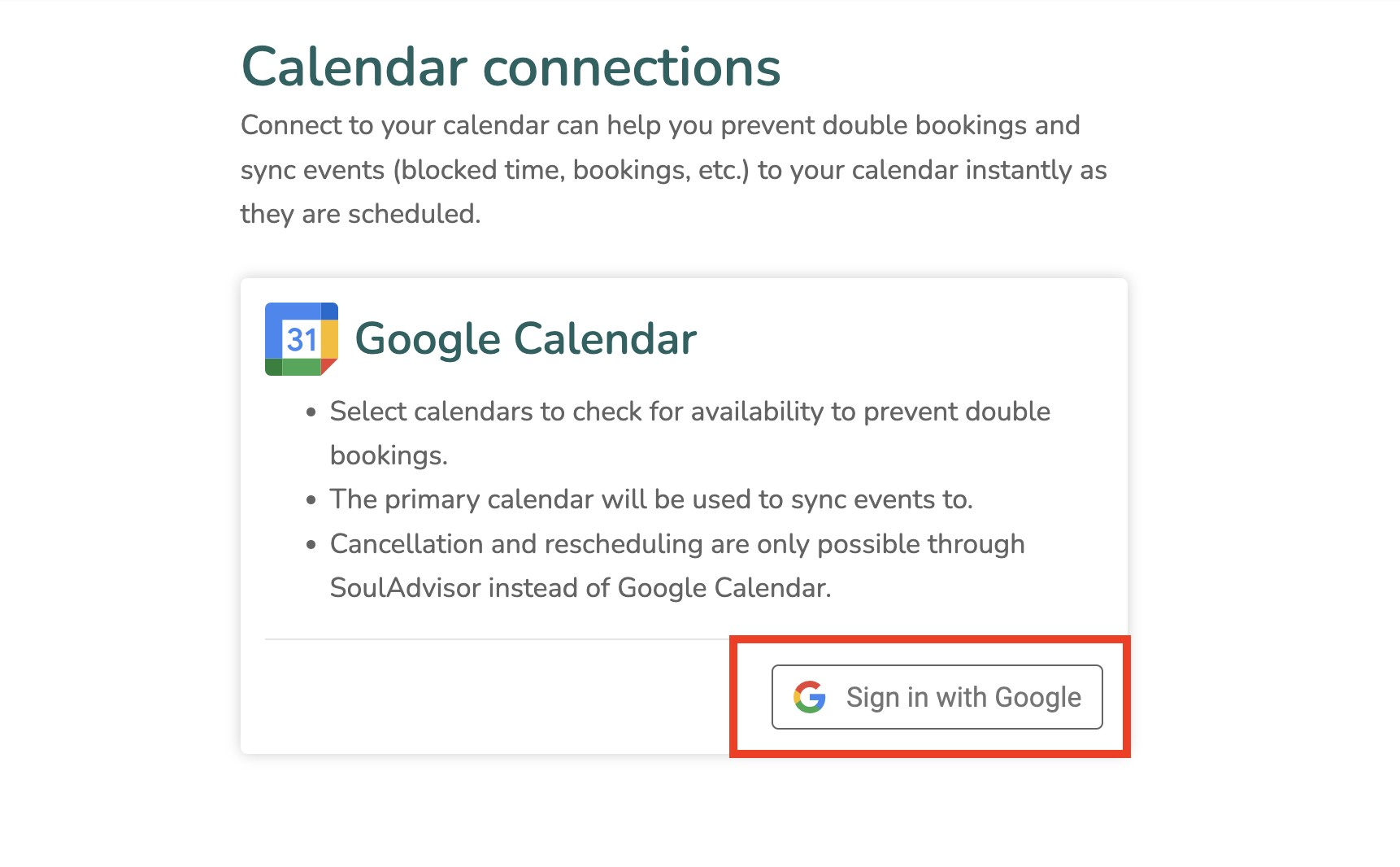
4. Choose the account that you want to connect with.
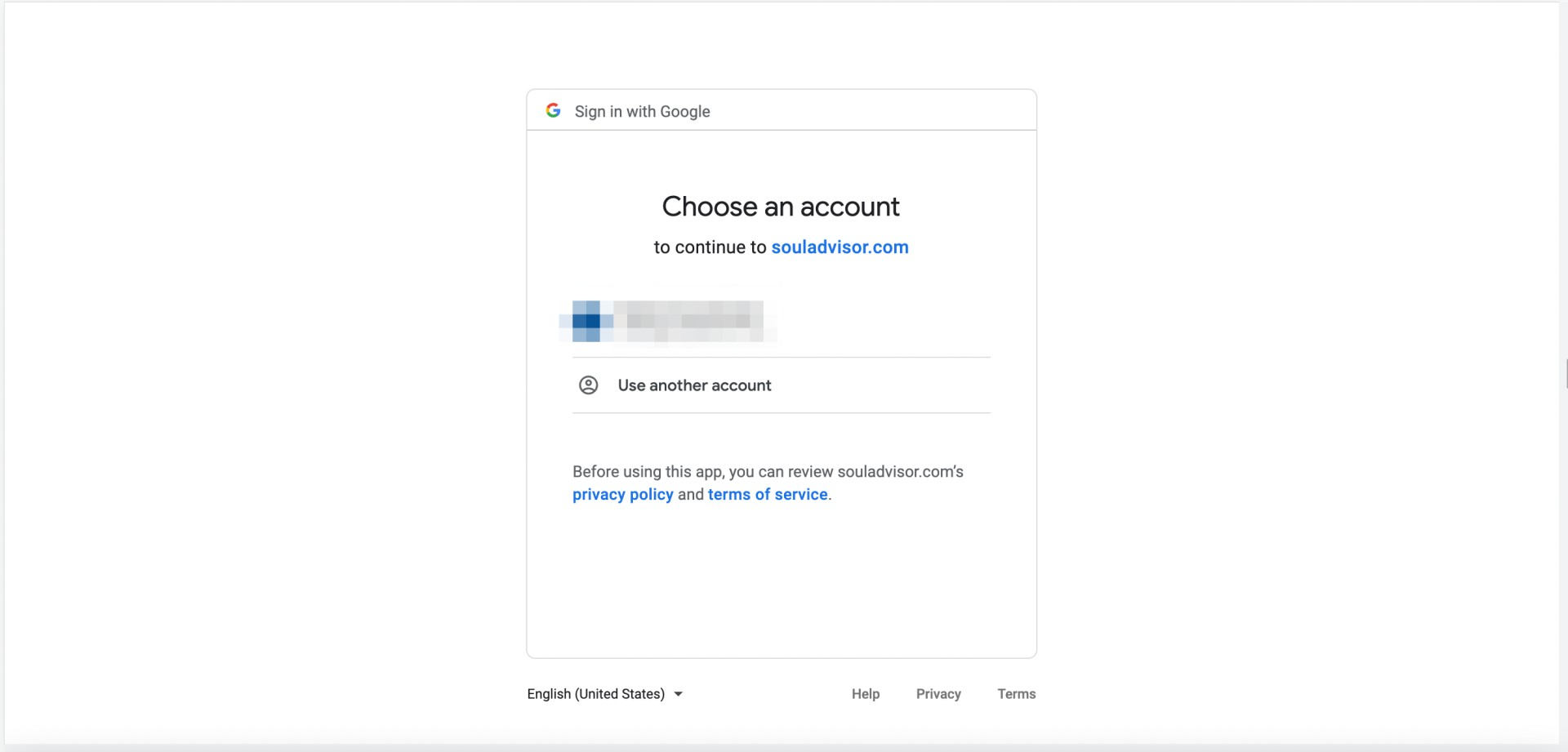
5. Select the calendars that you want to check the availability of and then click on "Done" to finish set up.
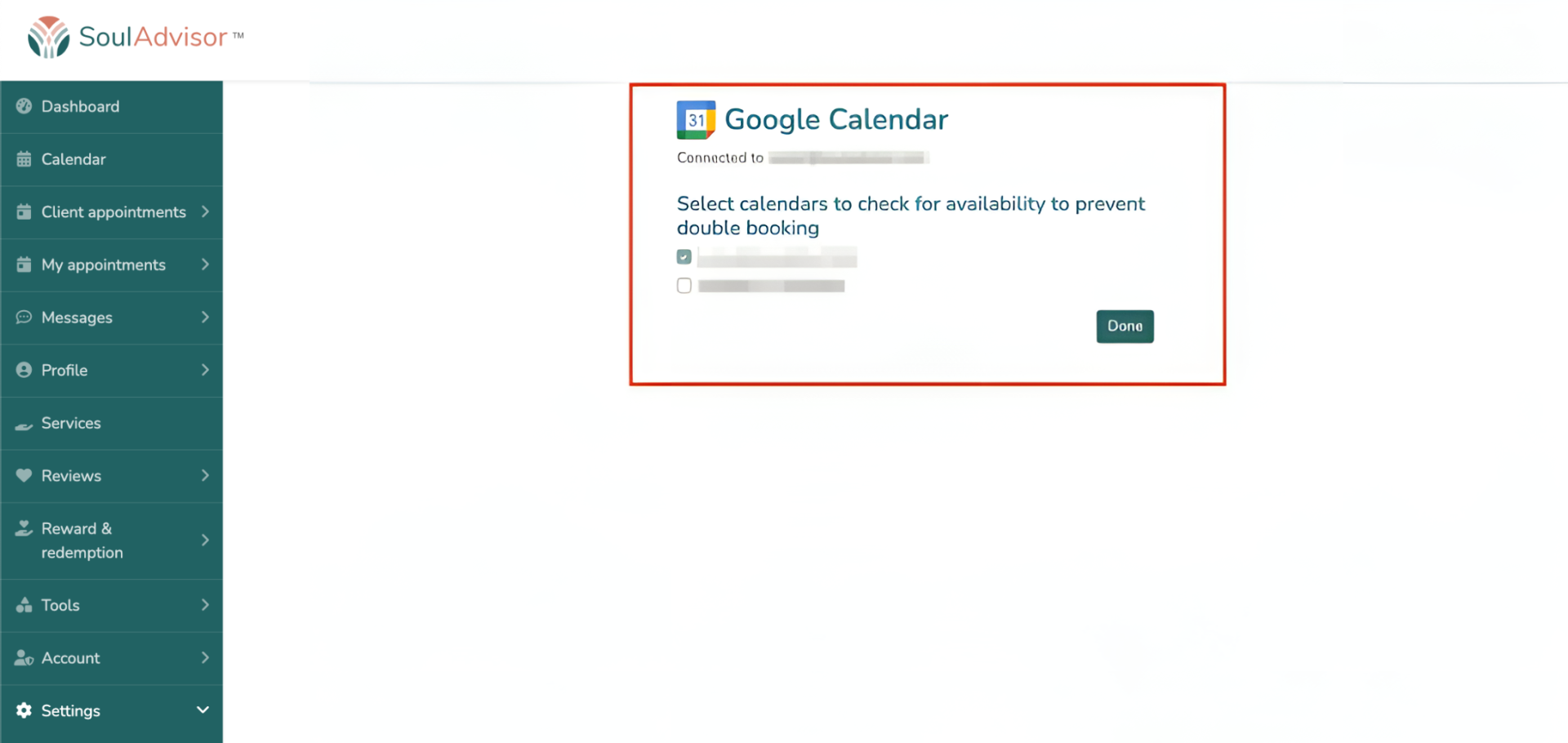
Important notes:
- It might take up to 10 minutes to sync the first time for the sync between SoulAdvisor and Google Calendar.
- To make the syncing faster, we only sync future bookings/appointments between Google Calendar and SoulAvisor Calendars.
- The SoulAdvisor bookings/appointments will be synced to your main Google Calendar only.
- Cancellation and rescheduling are only possible through the SoulAdvisor instead of the Google Calendar.