How do I update image gallery on my profile?
Gallery media is a powerful way to provide an overview of who you are and give potential clients a glimpse of your practice. This enhanced gallery feature is exclusively available to practitioners with advanced listings. To access it, consider upgrading to one of our paid plans to enjoy more exciting features.
Learn how to optimize your gallery with our step-by-step guide to uploading, deleting, and reordering images for the best possible results:
1. Navigate to your Dashboard
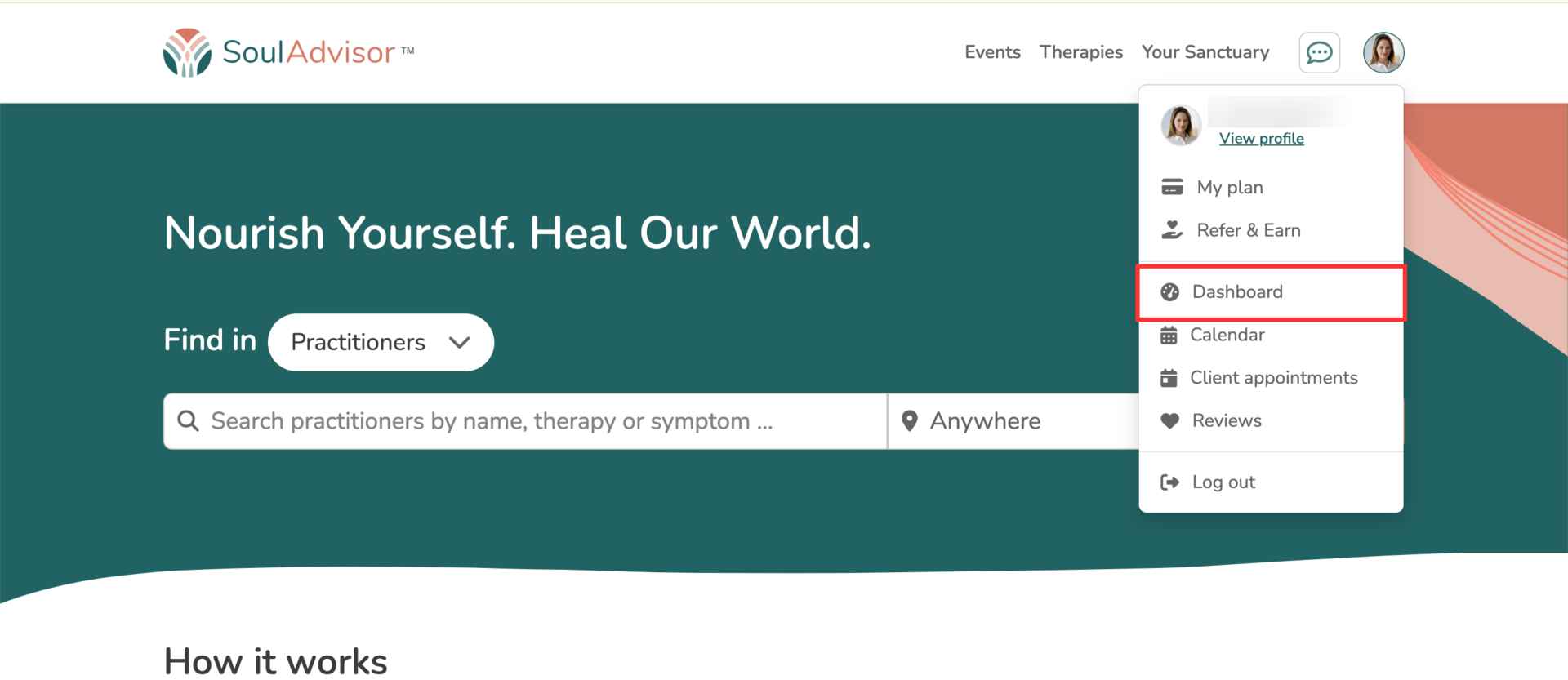
2. Choose Profile (left-hand side panel) and choose Media
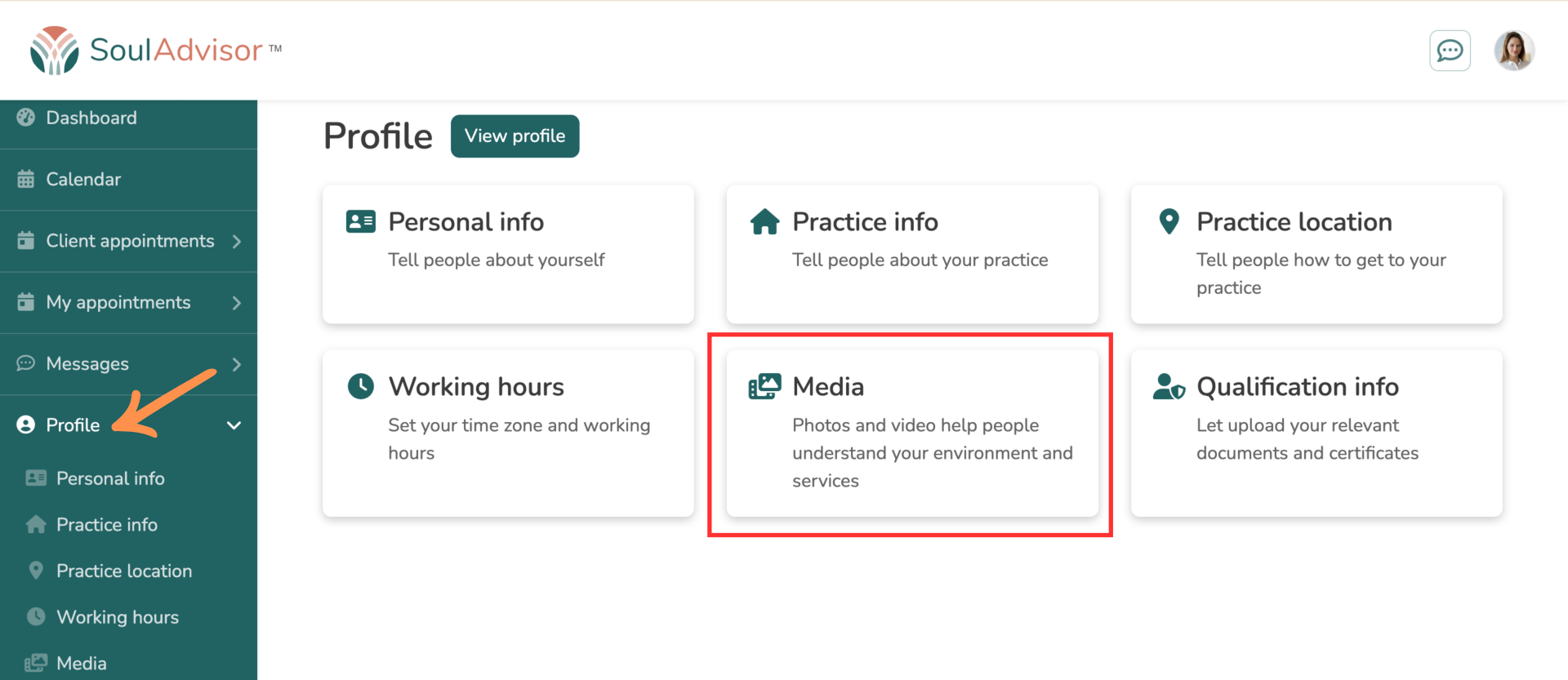
3. Click on the edit icon
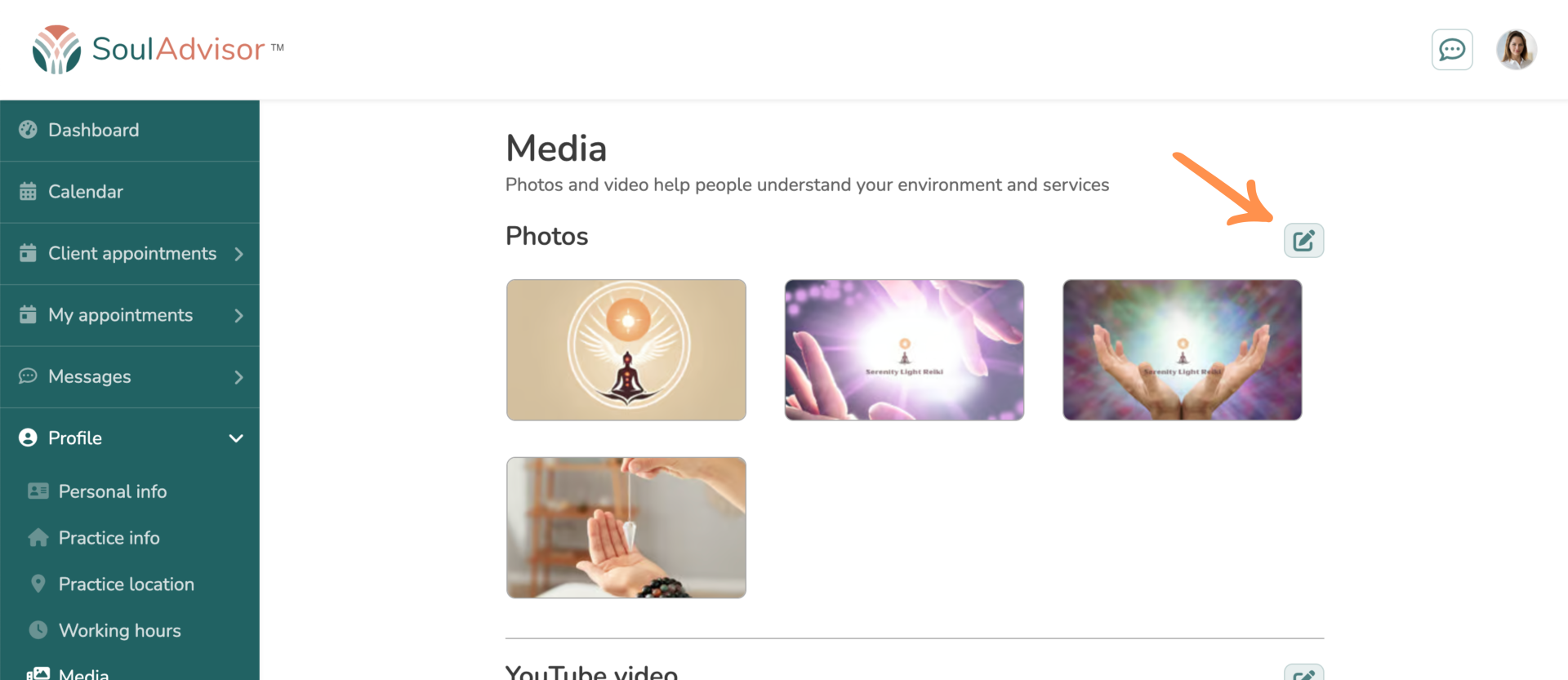
4. To add an image, under the last image, you will see a blank rectangle with a plus (+) sign in the centre and the words "Add another".
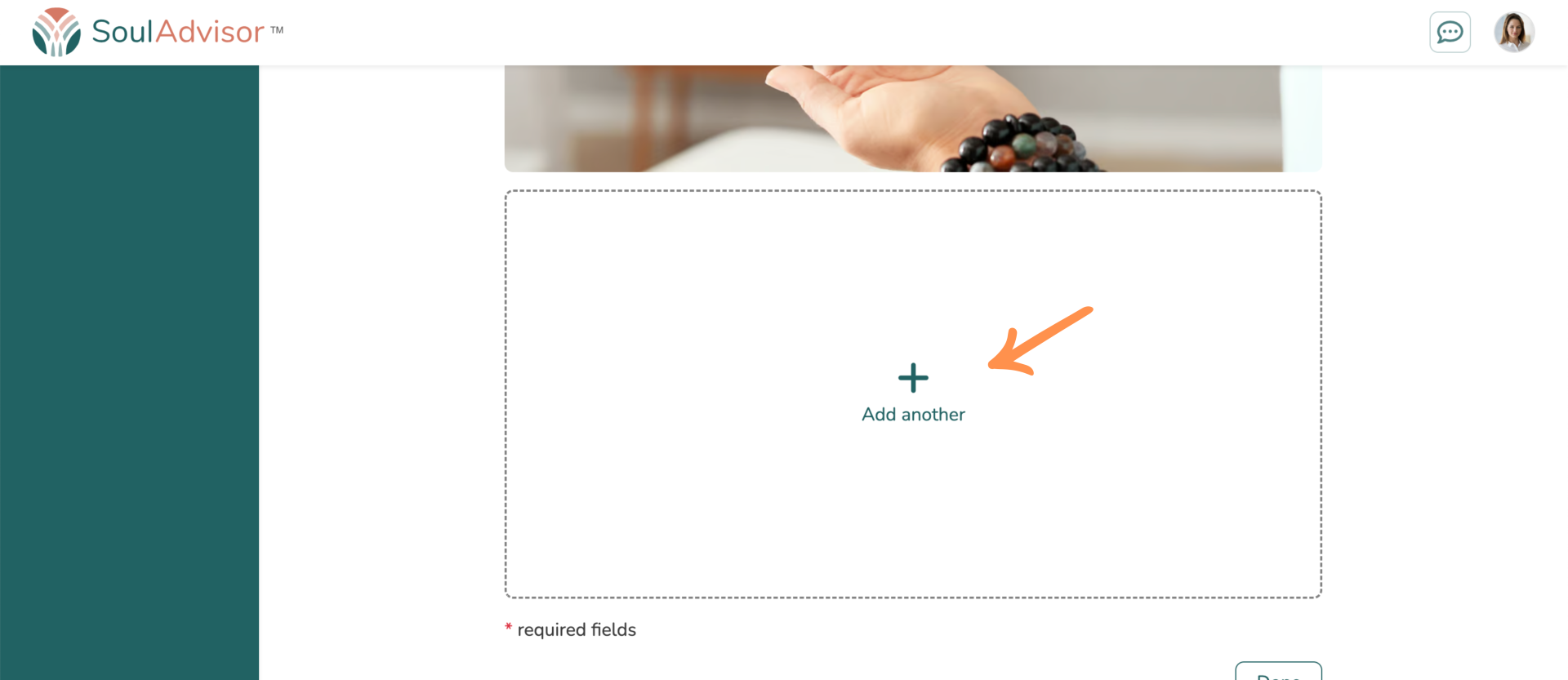
5. You can reorder, crop, or delete unwanted photos. After adding your desired images, click "Reorder photos" to adjust the display order and control what viewers see first. When satisfied with the arrangement, click "Done" to save your changes.
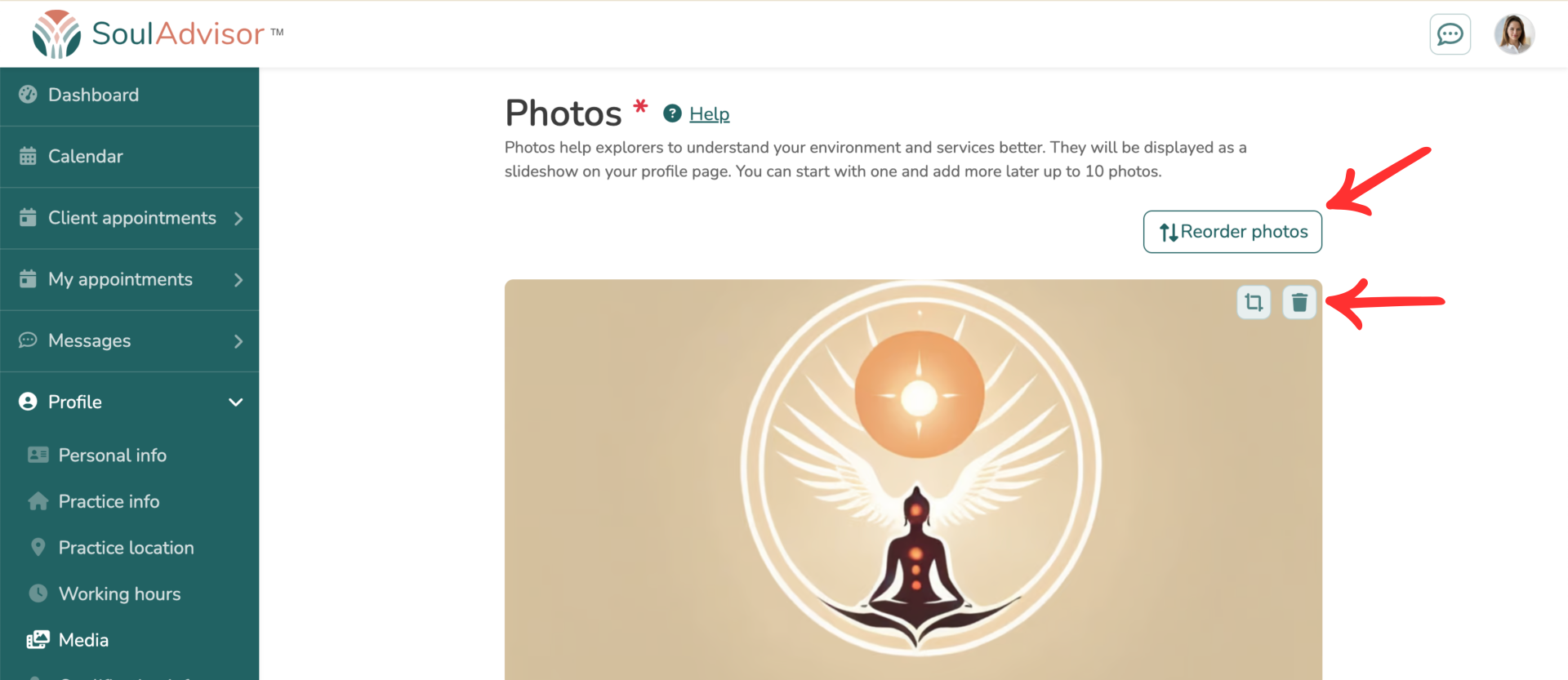
6. Go to your profile page to preview your updated gallery images.
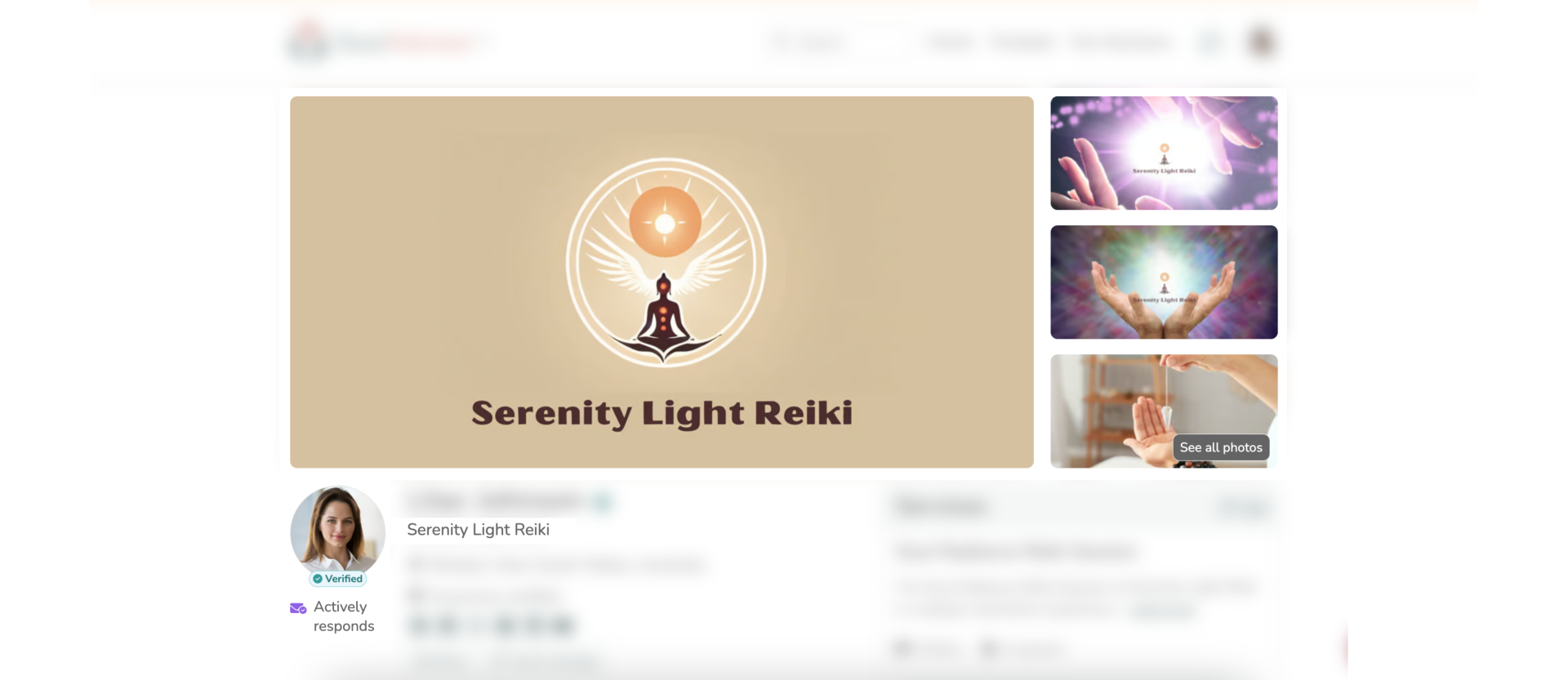
Additionally, you can also add a YouTube video to your profile which will be prominently displayed upfront alongside your pictures for a more dynamic and engaging presentation.
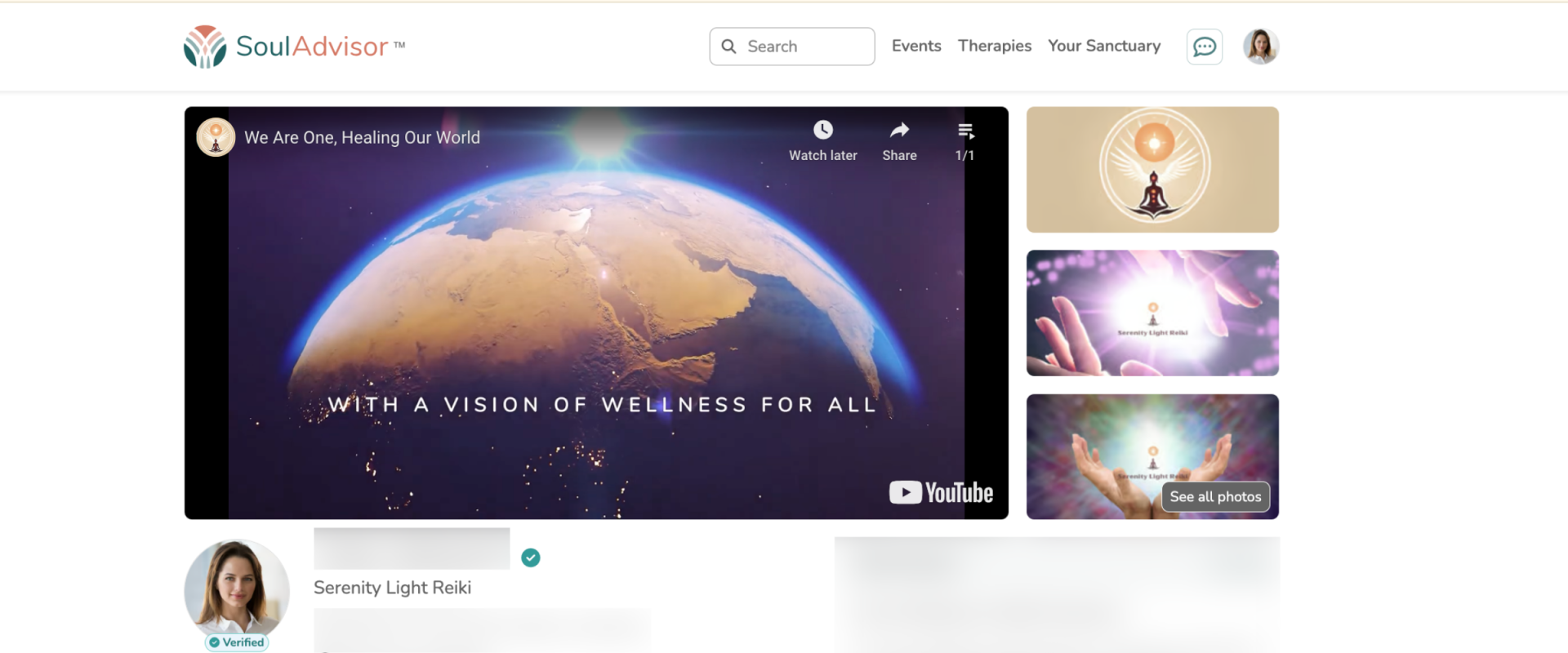
Note:
For best results, we suggest using high-resolution landscape photos in JPEG or PNG format, ideally sized at 1920 x 960 pixels. It is recommended that you upload at least 4 images for optimal results.